- To copy and paste this block, Click on the outer edge of the grey(or if the block isn’t grey, keep clicking until a blue outline appears.
- Then click the 3 vertical (up-down) dots “. . .”
- Then click “Copy”. Then you can go to the page you want to add it to, “edit page” to get there.
- click the outer edge of the block that’s above or below where you want your new block to go, the blue outline will appear, and then click the 3 vertical dots “. . .”
- Then click “Insert after” or “Insert Before”
- Then immediately press “CTRL + V” on your keyboard to paste the block you copied.
- Don’t forget to click the blue “Update” button in the top right of your screen
Gateway Legacy Christian Academy
Lorem ipsum dolor sit amet, consectetur adipiscing elit, sed do eiusmod tempor incididunt ut labore et dolore magna aliqua. Ut enim ad minim veniam, quis nostrud exercitation ullamco laboris nisi ut aliquip ex ea commodo consequat. Duis aute irure dolor in reprehenderit in voluptate velit esse cillum dolore eu fugiat nulla pariatur. Excepteur sint occaecat cupidatat non proident, sunt in culpa qui officia deserunt mollit anim id est laborum.
For more information on Gateway Legacy Christian Academy, visit www.GatewayLegacyPrep.com
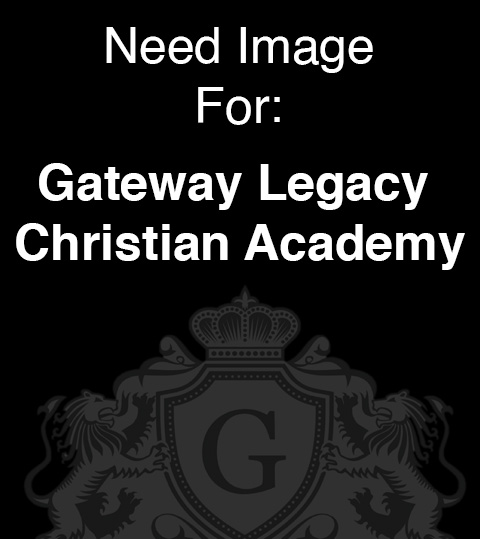
Add an image by clicking this image, then click replace, then Media Library, then drag and drop the image you want to add if it’s not in the library already.